Create a folder lock without any software
You are looking to protect your file or folder any how any cost, don’t worry, in this article I’m going to show you how locks any file or folder using without any software. Here I will show you how to protect your file or folder, just follow these simple steps below:
At first open notepad by using “win-key + R”, that means open run and type notepad into the box and press enter or open any text editor. Then copy & paste the following code below and save it “ .bat ” file extension, example for “lock.bat”, whereas the lock is given name and .bat is the file extension. Then go to your save location and double click to run it, now you should see a command prompt where need a password to open the locker. Your password is “mypassword”, you can change your password any time when you want to change.

Step-3:
Paste into the notepad
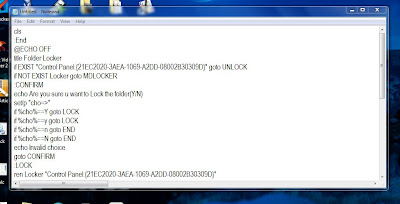


At first open notepad by using “win-key + R”, that means open run and type notepad into the box and press enter or open any text editor. Then copy & paste the following code below and save it “ .bat ” file extension, example for “lock.bat”, whereas the lock is given name and .bat is the file extension. Then go to your save location and double click to run it, now you should see a command prompt where need a password to open the locker. Your password is “mypassword”, you can change your password any time when you want to change.
Step-1:
Open notepad or any text editor.

Step-2:
Copy this code:
cls
:End
@ECHO OFF
title Folder Locker
if EXIST "Control Panel.{21EC2020-3AEA-1069-A2DD-08002B30309D}" goto UNLOCK
if NOT EXIST Locker goto MDLOCKER
:CONFIRM
echo Are you sure u want to Lock the folder(Y/N)
set/p "cho=>"
if %cho%==Y goto LOCK
if %cho%==y goto LOCK
if %cho%==n goto END
if %cho%==N goto END
echo Invalid choice.
goto CONFIRM
:LOCK
ren Locker "Control Panel.{21EC2020-3AEA-1069-A2DD-08002B30309D}"
attrib +h +s "Control Panel.{21EC2020-3AEA-1069-A2DD-08002B30309D}"
echo Folder locked
goto End
:UNLOCK
echo Enter password to Unlock folder
set/p "pass=>"
if NOT %pass%==mypassword goto FAIL
attrib -h -s "Control Panel.{21EC2020-3AEA-1069-A2DD-08002B30309D}"
ren "Control Panel.{21EC2020-3AEA-1069-A2DD-08002B30309D}" Locker
echo Folder Unlocked successfully
goto End
:FAIL
echo Invalid password
goto end
:MDLOCKER
md Locker
echo Locker created successfully
goto End
Step-3:
Paste into the notepad
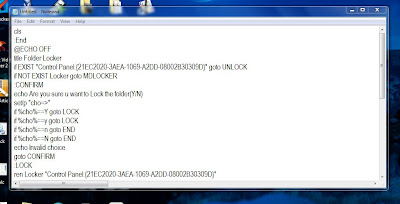
Step-4:
Save it lock.bat extension

Step-5:
Now go to your save location and double click to run your “ lock.bat ” file. Then open a command prompt window, here need for a password to unlock. Now you must see a “ Locker” folder on your save location. Your default Password is “mypassword”.

Note :--If you want to change your password, then Right click your lock.bat file extension then click edit and find “mypassword” to change your password, then replace your password to “mypassword”. Example for any name, phone no. etc.
You can create this locker any drive or folder. That’s it. Enjoy……..@@@